Importing a Test
Prepared Tests can be taken from any computer and imported onto any other computer that also has access to TAO. This is done through a specific operation called Import.
Step 1: Upon opening Tests from the Assessment Builder Bar, click on the Test class (folder) in its library. On the Actions Bar, click Import.
This opens a pane that asks, among the supported input formats (Question and Test Interoperability or QTI, or Resource Description Framework or RDF), to choose the format of the anticipated incoming Test. Once this is selected, click the blue Browse button to find the file intended for import (alternatively, the file may be dragged and dropped into the pane below the button).
Step 2: Once the Test is selected, hit the blue Import button.
This will import the Test into the Test library, after which it can be delivered.