Role Management
TAO interacts with users based on their role within the educational institution. These have been divided into three classes of roles: Management, Worker, and Abstract.
Management Roles: The most important of these is the Global Manager. This individual assigns all roles within TAO, with the exception of a few selected administrative tasks. This person also assigns all extension-specific roles. Also important are System Administrators. This role handles such administrative tasks as installing new extensions. Individuals assigned to this role should have a stronger technical background as mishandling its duties can render the platform unstable. It should be noted that the person who installs TAO is given the privileges associated with Global Manager and System Administrator simultaneously. Other managerial roles include technical roles that are geared toward optimizing the use of specific extensions and their associated functionalities.
Worker Roles: These are basic roles, such as those assigned to the front office. The most typical of these roles is that of the Test-taker. This is the role that all students should be assigned, and which Item or Test authors should select for their dummy accounts (for testing the performance of Items and Tests prior to use). They are given such system privileges associated with receiving Test Deliveries, allowing them to take and submit tests for grading. These are generally assigned when setting up Test-taker accounts.
Abstract Roles: These are functions that are either assigned automatically by TAO, such as anonymous, base user, or generis, or which are included in other roles, like service, back office, or front office. These should not be assigned to users by Global Managers, as they are generally default values.
Other roles are specific to a particular function (such as LTI) or customized.
The following steps are applicable to the assignment of managerial roles required by the back office.
Step 1: Within the Assessment Builder Bar, select the icon for Users settings (two heads side-by-side). A pull-down menu will appear. Select Manage Roles.
Within the canvas, there will be two panels sitting side-by-side. The left panel shows a list of roles appropriate for your system settings. The right panel shows a list of users that are entered in your system, including Test-takers.
Step 2: In the left panel, select either a single role, or a combination of roles intended to be grouped together. In the latter case, create a label (name) for this combination that is easy to remember. Ensure that this single role, or combination, as desired, is selected.
This chooses the role to be assigned to the individual(s) who will be selected in the next step. If creating a combination role, click Save at the bottom to continue.
Step 3: In the right panel, select users who will be assigned to this selected role. When all the desired users are selected, click Save.
This completes the task of assigning roles using TAO's Role Management.
A list of the some of the roles that might be encountered in the Role Manager:
- Generis
- Anonymous
- Back Office
- Front Office
- Service
- Base User
- Item Authors Type 2
- Item Authors Type 1
- Global Manager
- TAO Manager
- Function ACL Manager
- Items Manager
- QTI Manager
- QTI PCI Manager
- Open Web Items Manager
- Tests Manager
- taoQtiTest Manager
- Workflows Manager
- Test Takers Manager
- Groups Manager
- Result Server Manager
- taoOutcomeRds Manager
- taoWfTest Manager
- Delivery Manager
- QTI PIC Manager
- taoOutcomeUi Manager
- taoSimpleDelivery Manager
- taoCe Manager
- System Administrator
- taoDacSimple Manager
- taoTestLinear Manager
- taoDeliveryTemplate Manager
- taoLti Manager
- ltiDeliveryProvider Manager
- ltiTestConsumer Manager
- Test Taker
- LTI Base Role
- LTI Learner
- LTI Instructor
- LTI Institution Student
- LTI Administrator
- LTI Learner
- LTI Instructor
- LTI Administrator