Creating a New Item
Questions and other forms of interaction are considered item components of larger tests. These basic elements are first created, and then combined for use in assessing test-taker performance in acquiring understanding.
There are more than 17 types of interactions that you can create with TAO. Each interaction, and the procedure used to create it, differs to some degree from the other, but there are certain steps that are held in common for authoring any interaction. The videos below will give you a quick glimpse of how easy it is to create some of the most popular interaction types using TAO.
Now, let's walk through the steps of creating an item.
Step 1: Click the Items icon in the Assessment Builder Bar.
This will bring you to the Items page, likely showing the last interaction in which you, or the user before you, edited. However, in this tour, you are creating a new Item.
Step 2: In the Library, click the class or folder that the interaction (and associated test) applies.
This will bring up a new Actions Bar that includes the following options: Properties, New Class, New Item, Export, and Import.
Step 3: Click on New Item in the Actions Bar.
This will bring up a new dialog box that gives you the option to name, or label your item, and radio buttons that give you the choice between selecting the model type for this item as either QTI or Open Web Item. QTI format allows for easier and greater flexibility of use in various TAO products.
Step 4: After naming and selecting model type, save.
This produces an empty item that you can now populate with questions. Close the dialog box reminder that the item has been saved before moving on.
Step 5: In the Actions Bar, find the option that reads Authoring and click it.
This will produce the empty Items page upon which you’ll place your interaction. Your focus should next rest on the Library, which shows as a default the Common Interaction catalogue. Below this are the Inline Interactions and Graphic Interactions and Custom Interactions catalogues.