Modal Feedback
Modal feedback is defined as material presented externally of an Item's text when the Test-taker selects an answer. Feedback may be triggered by either a correct or an incorrect answer, depending on the conditions set by the test author. These are optional, but sometimes useful when you want to encourage the Test-taker ("Good job!" "Nailed it!" etc.), or maybe give a hint, etc.
Step 1: In many of the interaction types, the option to select Modal Feedback will show itself in the Properties Panel. Where it does, click on the Add a Modal Feedback text.
This results in the opening of a modal feedback panel that sets an initial conditional "if-then-else" statement.
Step 2: Populate the Modal Feedback "if-then-else" statement.
If the feedback is to be given when the Test-taker gets the correct answer, then ensure that the if-statement is set to correct (you can also enter in incorrect or any numeric comparative relationship).
After that, fill in the then-statement by first clicking on the blue Feedback button, and then in the pop-up window, entering in the desired text. When completed, click the done button.
If an alternative feedback for the opposite condition is required, click the Feedback button for the else-statement, and follow the same procedure used to set up the initial feedback.
Step 3: If additional modal feedback is required, then click the Add a Modal Feedback hypertext below and enter in the conditions as done in the first Modal Feedback message.
Following the entry of the final feedback condition, you will want to preview the feedback. For that, review the entry for Preview.