Assign Test-Takers to Groups
That first day of a new academic semester has come to an end. You took attendance, met your students, and even assigned them to small groups that will all be taking quizzes and tests together throughout the term. You've entered or uploaded the Test-taker profiles of all your students into the computer, an entire class of students who now have to be sorted in TAO. In the next step, obviously, you will need to assign your Test-takers to Groups.
Step 1: Find Groups in the Assessment Builder Bar, and select that.
This opens the Groups window that focuses on the currently highlighted Group. It contains a library, and in the canvas area of the screen, three panes: one to edit the Group label (or change the group's name), a second to Select Group Test-takers, and a third to assign Deliveries.
Step 2: Within the Library, click on a desired class or on the Groups folder itself.
This brings up a new Actions Bar directly above the canvas that includes an icon to create New Groups. Clicking on this creates a new Group, and a near identical canvas where the panes focus on the new group. We will be concentrating on the library, and the first two panes only.
Step 3: Rename the new group, if desired.
To do this, change the default name given in the Label field, and hit the blue Save button.
Step 4: Populate the Group in the Select Group Test-takers pane.
Review the names of Test-takers and select those assigned to the Group being created. Select by check mark those who are to be assigned to the Group, and then hit the blue Save button for that pane.
At this point, you have assigned a set of Test-takers to a group. Repeat steps 2-4 until all of your Test-takers have been assigned to their appropriate Groups.