Hotspot Interaction
The Hotspot interaction gives Test-takers the opportunity to demonstrate knowledge by selecting portions of an image (regions on a map, people in a line-up, etc.).
All graphic interactions can be found in the Graphic Interactions menu in the Library. All require dragging the appropriate icon, such as the Hotspot interaction icon, over the blank Item and dropping it on the blue block that appears when the icon is passed over it. This will result in the Resource Manager window appearing to request the test author to select a graphic. A list of previously uploaded graphics will appear, above which is a blue Add file(s) and browse buttons to hunt down and add files to the resource manager by clicking the green Upload button. If uploading is not necessary, highlight the appropriate graphic in the resource manager list and click the green Select button to move toward the first step of setting up this interaction.
For the Hotspot interaction, a new authoring window will appear with the graphic in the center of the canvas. Above the graphic will be a field for writing in the question associated with this interaction. To the left will be an Associable Hotspot Panel for inserting selected shapes that will represent Associable Hotspots into the graphic (these include four different shapes: rectangle, circle, oval, and polygon). Below the Hotspot Panel will be a trash can icon, which allows the user to delete a poorly-placed or misshaped Hotspot. Below the graphic is a gap match field for entering in answers (in the form of graphic elements).
Step 1: Fill in the question field.
This should cover such important information as what the graphic represents, and what the Test-taker is supposed to do in this interaction.
Step 2: Insert the Associable Hotspots onto the graphic.
To place a rectangle, click on one corner and drag across the intended area the Hotspot is supposed to cover. To place a circle or oval, select its center and drag outward or inward until the Hotspot is at the right size. To place a polygon, begin at one corner, then click on each corner in succession until the Hotspot is completed. All the shapes can be edited, but if necessary, click on the problem Hotspot, then click the trash can to delete it, and then try again.
After the Hotspots are added in, the minimum and maximum number of choices that a Test-taker can provide will need to be entered in the field located at the bottom of the Properties Panel. A minimum above zero requires that the Test-taker provide an answer to the question before moving off the interaction, while the maximum should be above zero so that the Test-taker can provide at least one answer to the question.
Step 3: Click Response in the header bar to set the hot spots in the order required by the question.
This will bring up the same screen, but the Hotspots can be now assigned scores.
Step 4: Based on the number of responses that the Test-taker can answer, assign scores or correct answers.
Within the Properties Panel, below the Response Identifier, is a field for selecting Response Processing. If match correct is selected, then the Test-taker will have to select all the correct Hotspots in order for the answer to be marked correct. If map response is selected, the Test-taker may receive partial credit for selecting part of the number of right Hotspots. If the latter is selected for response processing, then additional entries will be required for the score range.
A minimum score that the Test-taker can receive (default is 0) must be selected, as must a maximum score. Scores are assigned to each individual Hotspot, and if the weight assigned for each selection is to be reflected in the final score, the total for all correct selections should be entered as a maximum score a value equal to all these values. If the maximum is set to less, any score higher than the maximum will be set to the maximum. The same would be applicable to the minimum; if the score registered is less than this number, the point value will raise to the minimum. The map default is the point value given even if no correct answers are given by the Test-taker. Define Correct Response should be checked.
To assign scores to Hotspots, click on those that are considered correct answers. For each, the check box defining the Hotspot as a correct answer should be checked, and the weighted score should be entered in. Again, all scores should equal the maximum score if the full score weights are to be taken into consideration.
Step 5: Click the blue Done button.
When this is done, you can preview what your Hotspot interaction looks like. For more on how to preview, review this function's section.