View Your Results
The last of your students have submitted their tests and the window for submitting further attempts has closed. Now it's time to see how your test-takers did.
Step 1: In the Assessment Builder Bar, select Results.
This opens a standard TAO interface with a Library of completed Deliveries of Tests to the left, and a canvas showing results associated with a selected Delivery in the center.
Step 2: Within the Library, select the appropriate delivery to be reviewed.
This will open in the Canvas area a tablet that shows all the instances in which attempts to take the Test were made by Test-takers associated with that Delivery. For each attempt shown, two actions are possible: (1) View Results, and (2) Delete Results. This tour, of course, concentrates on the former choice, rather than the latter.
Step 3: Click View Results
This opens within the Canvas area a more detailed report on the testing Results associated with the attempt under review. This includes two parts: (1) identifying data on the Test-taker, and (2) a review of test variables. The latter section includes a button that allows the chance to review how the Item appeared to the Test-taker.
Step 4: Review each Item in order to determine how the Test-taker answered questions in the exam.
Each Item is divided into two sections: (1) response descriptions, and (2) grading.
For Responses, the display shows such information as the number of attempts made. Typically this will be once. The timestamp confirms when the attempt to answer the question was made.
Also shown will be the duration of the answer, or the length of time that the Test-taker took to respond to the question and submit an answer. The formatting used for describing this duration is taken from ISO 8601 Data elements and interchange formats – Information interchange – Representation of dates and times. The first P designates the overall information as describing a period of time, while T indicates that the numbers that follow represents a measurement of time. Any occurrences of H, M, or S that follows indicates that the number ahead of the letter represented hours, minutes, or seconds, respectively. As a result, the representation PT13S shows that it took the Test-taker 13 seconds to answer the interaction associated with the duration.
Also likely to appear will be the Responses selected by the Test-taker in answering each interaction. This answer will be represented in whatever way the response identifier was adjusted by the interaction author.
For Grades, the display shows such information as Completion Status, which in most cases will read completed. The time stamp will confirm when this was done. Additionally, the Score received for the interaction will be displayed, along with any modal feedback that was displayed to the student.
Step 5: If the testing record is required for display outside of TAO, it is possible to create a character-separated values spreadsheet that presents the Test Results. To do this, either click again on the delivery icon in the Library, or select the Export Delivery Results tab at the top of the Results page, and find the blue Export Table button below the table depicting attempts made to take the Test. Click on this button.
This brings up a new table that initially shows only the names of those who had made the attempts to take the Test. Clicking on the blue Add All Grades button causes the table to include not only the scores and modal feedbacks for this test, but also all other tests taken. Clicking on the blue Add All Responses button shows all values for Numbers of Attempts, Durations, and Responses. Clicking on the red buttons that replaces either of these removes the information. Clicking on the red Anonymise button removes the names from the file.
Once all the information that is desired is on the table, find the Export CSV File at the bottom and click this. Select where on the computer you want the table saved, and then save the file. You will be able to open this in Excel or any other program that allows you to read a .csv format document.