Exporting Groups
Formal groups of Test-takers, such as laboratory sections or lecture groups, may be assembled on almost any computer that has access to TAO. However, there will be situations in which sharing the metadata of formal Test-taker Groups will be useful. For instance, an instructor may need to transfer metadata for an entire class to a substitute or replacement teacher during an absence. The ability to share test-taker group profiles becomes convenient in just such a situation. Doing this takes only a few easy steps.
Step 1: Upon opening Groups from the Assessment Builder Bar, either click on an existing test-taker class (folder) in the Test-taker Library panel, or click on the Groups folder itself. In the Actions Bar, click New Class.
Creating a new class, or a new folder, allows the user to place items in an organized location in which they can be made ready to be transferred from one machine to another. When doing this, where it says “Edit group class” in the canvas area, find the field marked Label. Here the Group class can be renamed, if desired. Hitting the blue Save button will create the class.
Step 2: In the Group Library, move the Groups selected for transfer to the class.
This selects the Groups that will be exported.
Step 3: After clicking on the class, select from the Actions Bar Export (fourth item from the left).
Alternatively, an individual group can be clicked on for exporting, without creating a new class to transfer it in. However, in most instances it is more useful to organize the transfer in a single folder that can be exported.
The pane that comes up on the canvas will ask that you confirm that the folder or group file highlighted is the one that should be exported as a Resource Description Framework or RDF file. Click the blue Export button in the pane to continue with the export.
Step 4: Select the location on which to export your Group file, and then save.
The Group metadata will then be available to transfer either by data storage device or over a computer network. The next step in the transfer is to import the Group file onto the desired computer.