Order Interaction
The Order interaction gives Test-takers the opportunity to demonstrate knowledge of a particular order of elements. These can include chronological orders, priority orders, alphabetical or numerical orders, orders of size, etc.
Step 1: From the Common Interactions menu in the Library Panel, drag the Order icon onto the blank Item and drop the resulting box in the blue field that appears when the interaction is dragged over it.
This creates a new Order Interaction window. There will be a field for placing in a question at the top, and two side-by-side panels, the left of which provides fields for the options to be placed in an appropriate order.
Step 2: Fill in the question field.
This will describe the task given to the Test-taker ("Place the following in chronological order", etc.).
Step 3: Fill in the options pertaining to the question.
Options may be added by clicking the blue Add choice field if three options are not enough. If needed, these may be placed in a particular order, or they may be placed in any order and then shuffled (the latter is usually recommended). To shuffle, click Shuffle choices in the Interaction Properties panel.
Step 4: Fill in the answers after clicking Response in the blue interaction header.
To do this, click on each option in its correct order as requested by the question field.
Step 5: Click the blue Done button.
When this is done, you can preview what your Order interaction looks like. For more on how to preview, review its section.