Gap Match Interaction
The Gap Match interaction gives Test-takers the opportunity to demonstrate knowledge in a manner similar to a normal Match interaction. The difference between the normal Match and a Gap Match, however, is that a set of match words are provided, to which some will fit into gaps within a selected text passage. In essence, this is a combination of a match interaction and a "fill the gap" question.
Step 1: From the Common Interactions menu in the Library, drag the Gap Match icon onto the blank Item and drop the resulting box in the blue text block.
This opens a new Gap Match Interaction window. There will be a field for placing in a question at the top, a space for the selection of match words in the middle, and a text field down below for placement of the gap-laden text.
Step 2: Fill in the question field.
Typically this will be some variation on, "Fill in the gaps from the following word set."
Step 3: Cut and paste, or type in, the text within which gaps will be presented.
It will be from this text that the gap match elements will be extracted.
Step 4: Select a word or phrase and highlight it.
This will create a magic wand button that, if pressed, confirms that you want to make this into a gap match element within the text.
Step 5: Click the magic wand button.
This creates a gap in the text, and places its match into the field of match words. It's possible to repeat Steps 4 and 5 as many times as needed to adequately assess the Test-taker's knowledge of the passage.
Step 6: If desired, add extra options into the match words field by clicking the add choice button.
Additional words placed into the field may prevent the successful use of the "process of elimination" Test-taker strategy. The test author may add as many extra words as desired. In the Properties Panel to the left, be sure to hit the Shuffle choices box if the order in which the match words are presented is not important. This prevents Test-takers from successfully cheating or making guesses based on that order.
Step 7: Once the field of match words is adequately populated, click Response to select answers. To do this, click an appropriate match selection and then the space in which it is supposed to be placed.
Fill all the gaps with their appropriate matches. If modal feedback is desirable for this interaction, you may enter it at this point. For more details on how to do this, see the Modal Feedback section.
Step 8. Click the blue Done button.
When this is done, you can preview what your Gap Match interaction looks like. For more on previewing, review its section.