Executing a TAO delivery in Moodle as an LTI Teacher
Learning Tool Interaction (LTI) standard is supported by TAO. As a result, Moodle users can make use of TAO-designed tests, delivering them to students through that platform. This allows test-creators to take advantage of the ease of using TAO and test administrators the familiarity of delivering through the popular Moodle platform. You must have Teacher privileges in Moodle and Test Delivery privileges in TAO. Also, TAO-Moodle interconnectivity must be set up prior to executing the delivery.
Step 1: Complete creating a new delivery within TAO.
Follow the steps used to Create a New Delivery. This should create an action without an icon called an LTI export. Copy the URL that this action generates.
Step 2: Deliver the test in Moodle.
First, open the course in edit mode. Then click on Add an activity or resource and select External Tool. Click Add. Give the activity an appropriate name and then paste the URL taken from TAO in the previous step into the Launch URL field. This should produce a green check mark to the right of the URL, if it was correctly copied. Finish out by clicking on Save and then return to the course. Your delivery in Moodle should be completed.
Step 3: Test out the Delivery in Moodle.
Log in using a test account (a Test-taker profile set up for use in ensuring that the delivery works as planned). Select the course and then click on the activity. If everything works as desired, no further actions will be required. If not, then you will need to troubleshoot the delivery in TAO, ensuring that it is fully functional.