File Upload Interaction
The File Upload interaction provides an interface in which Test-takers can upload a pre-written essay, completed artwork, or other form of submission.
Step 1: From the Common Interactions menu in the Library, drag the File Upload icon onto the blank Item and drop the resulting box in the canvas.
This opens a new File Upload interaction window. There will be a field for placing in a question or other form of prompt to send the desired submission.
Step 2: Fill in the question field.
This could be anything like Upload document, or any variation of instruction for the Test-taker to submit work through this interface.
Step 3: In the Properties Panel, select within Interaction Properties the Multipurpose Internet Mail Extension (MIME) type desired for the submission, if applicable.
If one is selected, this will allow the candidate to submit files of that particular type (.pdf, .doc, .jpg, etc.)