Creating Test-Taker
Test-takers are defined as individuals who will be taking assessments assembled by TAO. These are typically registered students in a given class, but Test-takers can be placeholder profiles that are used to test out an assembled Test. The instructor or test administrator enters in these profiles.
Step 1: In the Assessment Builder Bar, select Test-takers. In the Test-taker Library, click on a desired class, or on the Test-taker folder itself.
This brings up in the Actions Bar, in addition to Properties and Export, icons for new classes, new Test-takers, and imports. If a new class (folder) is required, click on New Class and rename the label (folder name) accordingly. Otherwise, continue to the next step.
Step 2: After clicking on the class within which the new Test-takers are to be stored, click New Test-taker to create new profiles.
This brings up an Edit Subject pane for a newly created test-taker with eight fields to fill in. The first four fields may be left untouched, while the last four require input before hitting the blue Save button below. However, entering in as much information as possible is recommended.
The first field asks for a label, or profile name. This can be a good place to enter the test-taker’s name or other form of handy identifier. The mail field provides for entry of an email address, which may be used to communicate with the Test-taker.
Required fields include those for the Interface Language (such as English or French), an assigned login (must be unique in the system), and an assigned password. Once these are entered in, hit the blue Save button.
Step 3: Place Test-taker in a group
This can also be done from within the Groups section, but for convenience, it is possible to select an existing group in the Add to group pane on the right, and associate the Test-taker with that group by clicking (placing a check mark) on it. Click the blue Save button at the bottom of the pane to complete the assignment.